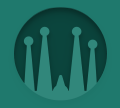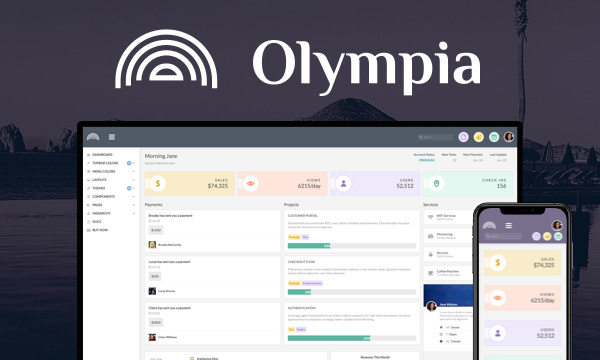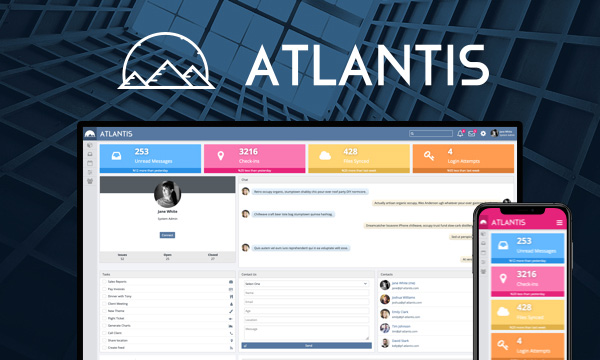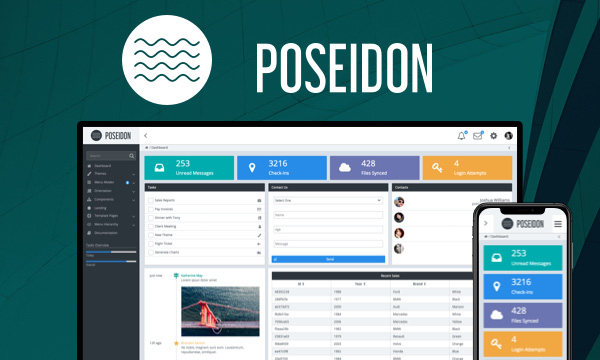DataList - MultiViewState
MultiViewState feature enables DataList to maintain its state across pages by setting multiViewState attribute to true. In this demo, manipulate use pagination, then visit another page and then come back to this page. DataList state should remain as you've left it.
Documentation<style type="text/css">
.logo {
}
.detail {
width: 200px;
padding-left: 25px;
}
.command {
padding-left: 25px;
}
ul.ui-datalist-data {
padding-inline-start: 0px;
}
</style>
<h:form id="form">
<p:messages id="messages" />
<p:commandButton value="Clear multiViewSate" action="#{dataListView.clearMultiViewState}" update="@form"/>
<br/><br/>
<p:dataList value="#{dataListView.cars3}" var="car" id="carList" type="unordered" itemType="none" multiViewState="true" style="width:400px"
paginator="true" rows="5" pageLinks="5"
paginatorTemplate="{CurrentPageReport} {FirstPageLink} {PreviousPageLink} {PageLinks} {NextPageLink} {LastPageLink}">
<h:panelGrid columns="3" columnClasses="logo,detail,command">
<p:graphicImage name="demo/images/car/#{car.brand}-big.gif" />
<p:outputPanel>
<h:panelGrid columns="2" cellpadding="5">
<h:outputText value="Id:" />
<h:outputText value="#{car.id}" style="font-weight: bold"/>
<h:outputText value="Year:" />
<h:outputText value="#{car.year}" style="font-weight: bold"/>
<h:outputText value="Color:" />
<h:outputText value="#{car.color}" style="font-weight: bold"/>
</h:panelGrid>
</p:outputPanel>
<p:commandLink update=":form:carDetail" oncomplete="PF('carDialog').show()" title="View Detail">
<h:outputText styleClass="ui-icon pi pi-search" style="margin:0 auto;" />
<f:setPropertyActionListener value="#{car}" target="#{dataListView.selectedCar}" />
</p:commandLink>
</h:panelGrid>
</p:dataList>
<p:dialog header="Car Info" widgetVar="carDialog" modal="true" showEffect="blind" hideEffect="explode" resizable="false">
<p:outputPanel id="carDetail" style="text-align:center;">
<p:panelGrid columns="2" rendered="#{not empty dataListView.selectedCar}" columnClasses="label,value">
<f:facet name="header">
<p:graphicImage name="demo/images/car/#{dataListView.selectedCar.brand}-big.gif"/>
</f:facet>
<h:outputText value="Id:" />
<h:outputText value="#{dataListView.selectedCar.id}" />
<h:outputText value="Year" />
<h:outputText value="#{dataListView.selectedCar.year}" />
<h:outputText value="Color:" />
<h:outputText value="#{dataListView.selectedCar.color}" style="color:#{dataListView.selectedCar.color}"/>
<h:outputText value="Price" />
<h:outputText value="$#{dataListView.selectedCar.price}" />
</p:panelGrid>
</p:outputPanel>
</p:dialog>
</h:form>@Named
@SessionScoped
public class DataListView implements Serializable {
private List<Car> cars1;
private List<Car> cars2;
private List<Car> cars3;
private Car selectedCar;
@Inject
private CarService service;
@PostConstruct
public void init() {
cars1 = service.createCars(10);
cars2 = service.createCars(5);
cars3 = service.createCars(50);
}
public List<Car> getCars1() {
return cars1;
}
public List<Car> getCars2() {
return cars2;
}
public List<Car> getCars3() {
return cars3;
}
public void setService(CarService service) {
this.service = service;
}
public Car getSelectedCar() {
return selectedCar;
}
public void setSelectedCar(Car selectedCar) {
this.selectedCar = selectedCar;
}
public void clearMultiViewState() {
FacesContext context = FacesContext.getCurrentInstance();
String viewId = context.getViewRoot().getViewId();
PrimeFaces.current().multiViewState().clearAll(viewId, true, (clientId) -> {
showMessage(clientId);
});
}
private void showMessage(String clientId) {
FacesContext.getCurrentInstance()
.addMessage(null,
new FacesMessage(FacesMessage.SEVERITY_INFO, clientId + " multiview state has been cleared out", null));
}
}public class Car implements Serializable {
public String id;
public String brand;
public int year;
public String color;
public int price;
public boolean sold;
public Car() {}
public Car(String id, String brand, int year, String color) {
this.id = id;
this.brand = brand;
this.year = year;
this.color = color;
}
public Car(String id, String brand, int year, String color, int price, boolean sold) {
this.id = id;
this.brand = brand;
this.year = year;
this.color = color;
this.price = price;
this.sold = sold;
}
public String getId() {
return id;
}
public void setId(String id) {
this.id = id;
}
public String getBrand() {
return brand;
}
public void setBrand(String brand) {
this.brand = brand;
}
public int getYear() {
return year;
}
public void setYear(int year) {
this.year = year;
}
public String getColor() {
return color;
}
public void setColor(String color) {
this.color = color;
}
public int getPrice() {
return price;
}
public void setPrice(int price) {
this.price = price;
}
public boolean isSold() {
return sold;
}
public void setSold(boolean sold) {
this.sold = sold;
}
@Override
public int hashCode() {
int hash = 7;
hash = 59 * hash + (this.id != null ? this.id.hashCode() : 0);
return hash;
}
@Override
public boolean equals(Object obj) {
if (obj == null) {
return false;
}
if (getClass() != obj.getClass()) {
return false;
}
final Car other = (Car) obj;
if ((this.id == null) ? (other.id != null) : !this.id.equals(other.id)) {
return false;
}
return true;
}
}@Named
@ApplicationScoped
public class CarService {
private final static String[] colors;
private final static String[] brands;
static {
colors = new String[10];
colors[0] = "Black";
colors[1] = "White";
colors[2] = "Green";
colors[3] = "Red";
colors[4] = "Blue";
colors[5] = "Orange";
colors[6] = "Silver";
colors[7] = "Yellow";
colors[8] = "Brown";
colors[9] = "Maroon";
brands = new String[10];
brands[0] = "BMW";
brands[1] = "Mercedes";
brands[2] = "Volvo";
brands[3] = "Audi";
brands[4] = "Renault";
brands[5] = "Fiat";
brands[6] = "Volkswagen";
brands[7] = "Honda";
brands[8] = "Jaguar";
brands[9] = "Ford";
}
public List<Car> createCars(int size) {
List<Car> list = new ArrayList<Car>();
for(int i = 0 ; i < size ; i++) {
list.add(new Car(getRandomId(), getRandomBrand(), getRandomYear(), getRandomColor(), getRandomPrice(), getRandomSoldState()));
}
return list;
}
private String getRandomId() {
return UUID.randomUUID().toString().substring(0, 8);
}
private int getRandomYear() {
return (int) (Math.random() * 50 + 1960);
}
private String getRandomColor() {
return colors[(int) (Math.random() * 10)];
}
private String getRandomBrand() {
return brands[(int) (Math.random() * 10)];
}
private int getRandomPrice() {
return (int) (Math.random() * 100000);
}
private boolean getRandomSoldState() {
return (Math.random() > 0.5) ? true: false;
}
public List<String> getColors() {
return Arrays.asList(colors);
}
public List<String> getBrands() {
return Arrays.asList(brands);
}
}
PrimeTek Informatics, Copyright © 2019 All rights reserved.
Running PrimeFaces-8.0-SNAPSHOT on Mojarra-2.3.21.